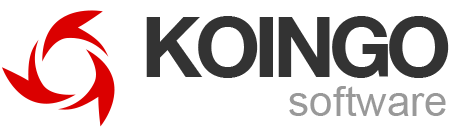Frequently Asked Questions
Frequently Asked Questions
Updates are submitted regularly to the Mac App Store, but Apple’s review process and restrictive policies can delay or even prevent new releases. Certain applications—like MacPilot—have occasionally been blocked from updating in the App Store altogether, requiring a move to the retail version to access the latest features.
Those who recently acquired an older Mac App Store edition may qualify for a free upgrade. Refer to the FAQ entry on transitioning to the retail version for further information.
Due to Apple’s stringent guidelines and review process, our App Store editions may differ from the full retail versions in the following ways:
- Purchase Records
Apple does not share your name or email with us, which means we cannot confirm your purchase. Consequently, if you download our retail version directly from our website, you won’t be able to unlock it or receive free upgrades based on your App Store purchase. - Feature Limitations
Certain features have been removed from our App Store releases to comply with Apple’s policies. - Delayed Updates
Apple’s review process can delay the release of our latest updates on the App Store, resulting in older versions being available there for longer periods. - App Store Validator
We developed the App Store Validator tool (refer to the “Convert to a Retail License from App Store Edition” FAQ entry on our website) to transfer your App Store purchase to a retail license. Doing so restores all features and ensures you have access to the most current version.
An unlock prompt may appear if the retail version of the app was installed instead of the App Store edition. Refer to the FAQ entry on converting from the App Store Edition to the Retail Edition for instructions on switching or downloading the correct version.
Our applications sometimes include advanced functionality that Apple has deemed ineligible for distribution through the App Store. As a result, certain features have been removed to comply with Apple’s policies. Those seeking the full range of capabilities should consider the retail edition. Refer to the relevant FAQ entry for details on transitioning from the App Store version to the retail version.
To comply with Apple’s submission guidelines, our App Store apps must leverage Apple’s latest technologies, which significantly limits backward compatibility. As a result, we maintain a separate App Store version that uses newer frameworks but sacrifices support for older operating systems. If you need compatibility with an older system or wish to access features unavailable in the App Store edition, please download our retail version instead.
In certain troubleshooting scenarios, sharing program settings with our support team can help diagnose and resolve issues more efficiently. Below are instructions for both macOS and Windows users who wish to back up or send us their app settings.
macOS
- Open the Preferences Folder
- In Finder, press Command + Shift + G or go to Go > Go to Folder… in the menu bar.
- Enter ~/Library/Preferences and press Enter.
- Locate the App’s Preferences File
- Look for any files starting with com.koingosw. and ending with .plist that correspond to the app in question (e.g., com.koingosw.myapp.plist).
- Copy or Compress the File
- To share with Support, right-click the file and select Compress to create a ZIP archive.
- Send the File
- Attach the zipped .plist file to your support ticket or email.
- If multiple .plist files exist for the same app, include all relevant files.
Note: Always ensure the file you’re sending only contains data you’re comfortable sharing. While preference files typically contain only app settings, it’s best to check if you have privacy concerns.
Windows
- Open Registry Editor
- Click the Start button (Windows icon) and type RegEdit in the search box.
- Press Enter or select Registry Editor (the icon with blue blocks).
- If prompted by User Account Control, click Yes to proceed.
- Locate the App’s Registry Key
- In the Registry Editor window, expand HKEY_CURRENT_USER.
- Navigate to Software > Koingo Software.
- Find the folder named com.koingosw.[appname] corresponding to your specific app.
- Export the Registry Key
- Right-click the com.koingosw.[appname] folder and choose Export.
- Save the file to a convenient location (e.g., desktop), giving it a recognizable name (e.g., koingo_settings.reg).
- Attach the File
- Return to your support ticket or email thread, and attach the exported .reg file.
Note: The Windows Registry is a critical component of the operating system. Only export the key for the affected app, and avoid making any changes unless
We currently supports both Stripe and PayPal for credit card transactions. Those seeking an alternate payment method can open a support ticket, and a representative will coordinate a manual transaction through a secure instant messaging platform.
A subscription (upgrade) plan ensures continued access to the latest versions of our apps without the need for manual upgrades each year. Major upgrades are typically released annually, and subscription pricing is often lower than paying for one-time upgrades.
When a subscription plan is canceled, the app remains fully functional until the current plan expires. After expiration, the app reverts to demo mode, and purchasing a new license is required to keep using it. Please note that cancellations must be completed before the renewal date—refunds are not provided for digital, consumable goods.
Subscriptions cannot be canceled via written request. Instead, log in to either your PayPal account or your koingosw.com account to cancel manually. If assistance with a koingosw.com login is required, please contact us.
Cancelling a Subscription Plan (The Easy Way)
- Visit the Manage Subscriptions page
- Enter your e-mail address
- Submit the form.
- Check your email to receive a personalized e-mail link.
- Click the link in the e-mail (check your spam); any active or overdue subscriptions will be shown in your web browser.
- Place a checkmark next to the subscriptions to be cancelled and click "Cancel Now"
Cancelling a Subscription Plan Inside Your Account
- Log In
- Sign in to your koingosw.com account.
- Access Orders
- Click the Orders tab.
- Cancel the Subscription
- Find the applicable order and choose Cancel Subscription. If multiple orders appear for the same subscription, canceling the most recent one stops future billing.
- Follow Instructions
- Complete the on-screen steps to finalize the cancellation.
Lifetime License Option
For those who prefer a single purchase, a Lifetime License grants free updates indefinitely. Visit the Pricing tab on each product page for available license options. If a subscription has recently renewed and switching to a Lifetime License is preferable, a reduced-price coupon can be provided upon request.
The email address associated with an account, which also serves as the login name, can be updated at any time by logging in. Under the Details section of the account, select Change E-Mail to enter a new address. A confirmation link may be sent to finalize the update.
To simplify merging an older account into a new one, follow these steps:
- Log in to the old account and navigate to the profile page.
- Select Change next to the email address.
- Enter the new address (even if there is already a second account associated with it).
- After a few minutes, check that new email address for a verification link, then click it.
- Both accounts will automatically merge into the new address once the link is verified.
Koingo Software has a contingency plan in place in case the company ceases operations without being sold. Under those circumstances, a press release would be sent to existing customers containing a special “Super User” activation email address. Entering that address in any Koingo Software product’s unlock window bypasses the server entirely, allowing the software to register without an internet connection—even if Koingo’s servers are offline.
It is recognized that this approach effectively grants universal access to the software, but if the company is no longer operating, licensing restrictions become inconsequential.
When Koingo Software sells an individual product to another company, the final Koingo-branded version will remain activatable, although the installer may no longer be distributed on Koingo’s website. Keeping a local copy of the installer is therefore recommended.
If Koingo Software itself is sold, the buyer must honor the ability to activate the last Koingo-branded release or provide a fair alternative. However, ongoing support or free upgrades for any future versions offered by the new owner cannot be guaranteed.
Switching from the Mac App Store version to the retail release can unlock additional features, grant access to the newest updates, and ensure eligibility for free upgrades within the grace period. Apple’s guidelines sometimes require the removal of certain functions from the App Store edition, so the retail version may offer a more complete experience.
Step One: Verify the App Store Installation
- Remove any existing copies of the application by dragging them to the Trash (only if unsure if it is the App Store edition).
- Install the latest App Store edition by opening the Mac App Store, choosing the account panel, opening up the “Purchases” tab, and clicking “Install.”
- Wait for the download and installation to finish.
Step Two: Register the Purchase
- Download the Koingo MAS Validator from http://www.koingosw.com/support/download/koingomasvalidator.dmg.
- Launch the Validator and follow the prompts, either scanning the computer for Koingo applications or selecting the application file manually.
- A list of software titles will appear. Click Validate to link the App Store purchases to a Koingo account.
Step Three: Install the Retail Version
- Remove the App Store edition (installed in Step One) by dragging it to the Trash.
- Visit http://www.koingosw.com/products/ and open the product page for the appropriate application.
- If the latest version is already owned, select the Download tab to obtain the current release. Otherwise, scroll down to find the version originally purchased from the App Store.
- Open the newly installed application and navigate to Unlock… from the License, application or Help menu.
- Enter the same email address used during the validation process in Step Two.
Step Four: Check for Upgrades
- Log in to the Koingo account at http://www.koingosw.com/account/.
- Click the Orders tab on the left side of the account page.
- Select Check for Free Upgrades beside the App Store purchase.
- A free upgrade will appear automatically if the purchase is eligible.
Apple does not currently provide a mechanism for importing external licenses into the App Store. While purchasing through the App Store may offer convenience—such as automatic updates and a centralized purchase history—it requires certain feature limitations to meet Apple’s guidelines. As a result, the App Store edition may not include the full set of capabilities available in the retail version.
Those who prefer the broader feature set and compatibility of the retail edition should continue using it. To purchase an App Store version, a new license must be acquired directly from the App Store, since Apple does not support merging or converting existing licenses.
An affiliate store at deals.koingo.com offers discounted apps, but this storefront is operated and processed by Stack Commerce. The products featured there are not designed, tested, or supported by us. For product-related inquiries, reach out directly to the vendor of the item in question.
For sales or order assistance concerning purchases made through deals.koingo.com, contact Stack Commerce using the link provided on their website.
Often, our programs generate debugging messages when an error occurs. To enable these messages, press and hold the Option key on macOS (or the Alt key on Windows) while opening the Preferences window. Under the Debug tab, select the Debugging panel, enable Debugging mode, and restart the application to apply the changes. A Debug Log menu item will show under the Help or Window menu. Also check the system debug log for additional error messages.
Viewing the Debug Log on macOS
- Open the Console application from the Applications/Utilities folder.
- Select the name of the computer under the Devices category on the left.
- In the search bar, select the filter icon so that it is set to ‘Any’ and ‘Contains.’
- Enter the name of the application (without the .app extension), for example “MacPilot.”
- Press Return to view the debug output.
Viewing the Debug Log on Windows
- Download DebugView from Microsoft: DebugView
- Right-click DebugView and select “Run as Administrator.”
- In the Computer menu, choose “Connect Local.”
- In the Capture menu, enable both “Capture Win32” and “Capture Events.””
For permanent account deletion and additional details on this process, visit the following page:
Important Note:
- This action permanently revokes any app licenses and clears the order history.
- It cannot be undone.
- Any active subscriptions must be canceled separately following instructions in the Frequently Asked Questions. Otherwise, the account will be recreated during the next billing cycle.
For those preferring to keep existing licenses but stop receiving announcements, unsubscribing is possible via the link below:
Unsubscribe from Announcements
As a courtesy to those reconsidering, the promo code loyalty4u provides a 50% discount when purchasing any app with a Subscription upgrade plan.
Older versions of our current apps are available on their respective app pages. Access these pages by clicking the ‘Products’ link at the top of our website, selecting the app, then opening the Download tab and scrolling to the ‘Older Versions’ section near the bottom.
For any fully discontinued apps, visit the following page:
Whether re-downloading an existing purchase or trying an app for the first time, the steps to download and install are the same.
On macOS
- Open the Products menu at the top of our website.
- Select the Download link in the navigation bar below the animated slider.
- Click the red Download button for the macOS version.
- Locate and open the .dmg (usually found in the Downloads folder). Some systems automatically open it and display a white disk icon on the Desktop.
- If a white disk icon appears on the Desktop, open it.
- Drag the app into the Applications folder, choosing to replace any existing version if prompted.
- Eject the disk image and discard the .dmg file.
On Windows (PC)
- Open the Products menu at the top of our website.
- Select the Download link in the navigation bar below the animated slider.
- Click the red Download button for the PC version.
- Run the resulting .exe installer to complete setup.
- After installation, the .exe file can be removed if desired.
APP_BUNDLE_ID refers to the app’s Bundle Identifier, often formatted similarly to com.koingosw.DataGuardian or com.koingosw.AlarmClockPro9.
On macOS
- Confirm the app is fully closed.
- Open Terminal.
- Replace the capitalized placeholders in the following command with the desired values:
defaults write APP_BUNDLE_ID KEYNAME -TYPE NEWVALUE
Example:
defaults write com.koingosw.DataGuardian ResolveFileLinks -bool false
- Press Return to run the command.
- Quit Terminal, then relaunch the app.
On Windows
- Confirm the app is fully closed.
- Open the Registry Editor (RegEdit).
- Navigate to:
HKEY_CURRENT_USER\Software\Koingo Software\APP_BUNDLE_ID - From the “Edit” menu, select “New” and choose the correct value type:
- DWORD for booleans (true/false)
- REG_SZ for strings
- Enter the KEYNAME in the Key column and press Enter.
- Double-click the new KEYNAME to set the desired value:
- For a DWORD/Boolean, use 1 for “on” or “yes,” and 0 for “off” or “no.”
- Click “OK” and exit the Registry Editor.
- Relaunch the app.
We aim to eventually offer apps in multiple languages. However, at this time, the resources are not available to maintain high-quality localized versions. Those interested in helping expand language support in the future can refer to our careers page for more information.
Beginning in 2019, all our apps have been updated to run as 64-bit software, ensuring full compatibility with macOS versions that require 64-bit applications. Apple first introduced 64-bit requirements with macOS Catalina, restricting the use of older 32-bit software. Shortly thereafter, we continued to the transition and added full Apple Silicon support. By making this enhancement, our apps remain supported on the latest macOS releases, providing better performance and future-proofing for upcoming updates.
What is 64-bit Software?
- Definition
A 64-bit app processes data in larger “chunks” than a 32-bit app, allowing for more efficient memory management and handling of larger data sets. - Why It Matters
Apple ended support for 32-bit applications in macOS Catalina, so running older software can cause errors, crashes, or simply fail to launch. Upgrading to 64-bit ensures ongoing stability and compatibility.
Apple Silicon Support
- Apple Silicon Overview
Apple began transitioning from Intel-based Mac processors to Apple Silicon (e.g., M1, M2) in 2020. These processors use the ARM architecture, which differs from Intel x86. - Native Compatibility
Our recent updates include either native Apple Silicon support or compatibility through Apple’s Rosetta 2 translation layer. Native support generally yields faster performance and better battery life, while Rosetta 2 ensures most Intel-only apps still function on Apple Silicon-based Macs. - Universal Binaries
Many developers now ship “universal binaries,” which contain code optimized for both Intel and Apple Silicon. Our goal is to maintain seamless support so that the same app download works on any modern Mac.
Benefits of 64-bit and Apple Silicon
- Improved Performance
64-bit code and Apple Silicon can handle larger amounts of RAM, and native optimizations often result in faster app launches and smoother multitasking. - Long-Term Compatibility
Ensures software remains functional on all current and future macOS releases. - Battery Efficiency
Especially on Apple Silicon Macs, optimized apps often consume less power, leading to better battery life.
Staying Updated
Regularly check for new versions of our apps to enjoy ongoing performance enhancements and maintain compatibility with Apple’s latest hardware and software updates. Visit the product pages on our website to download or update to the newest release.
It may seem unusual to see only an email address listed when viewing an account summary. However, all of our products have moved back to email-only activation instead of using a traditional license code. Although license codes were temporarily reintroduced around mid-December 2014 to match industry norms, the decision was later reversed to simplify the unlock process. If the account displays only an email address, this is expected and can be used to activate the product.
License Type Comparison
Various license options are available, each accommodating different needs and user counts:
- Solo License
- Use on one computer by any number of users or by one user on up to 5 unique machines per year.
- Student/Senior License
- Offered at a reduced rate.
- Equivalent to the Solo license in functionality, but priced lower for eligible individuals.
- May only be activated on one machine per year.
- Household License
- Intended for a single home, covering a small number of computers within that residence.
- School License
- Allows usage on all computers within a single school.
- Small Business License
- Suitable for businesses operating fewer than thirty computers.
- Corporate License
- Permits unlimited usage within a single business.
Passwords can be reset by visiting the Lost Password page at the following address:
http://www.koingosw.com/account/lostpassword.php
After entering the account’s email, a confirmation message is sent with instructions on creating a new password.
Our apps no longer rely on license codes and instead use email-only “online activation.” For apps still requiring a code, log in to your account and select the Licenses tab to retrieve any available codes.
Purchasing any of our apps removes all trial restrictions and prevents expiration after fifteen days. User support directly encourages ongoing development and improvements—thank you for choosing to invest in shareware.
We offer multiple license options to meet different needs. Descriptions of each license type are available in this online help, and pricing details are listed on each app’s page. Reduced pricing is offered for students; please contact our Support team to request this discount.
Steps to Purchase and Unlock
- Select and Download
- Visit the Products tab on our website and choose the desired app.
- Click Download to install the trial edition.
- Access the Online Store
- Open our store in a web browser.
- Select the app, choose a license type, pick a payment method, and proceed to checkout.
- Unlock (License) the App
- Once the order is processed, use your email address—and, if applicable, your license code—to unlock the app.
Order Approval and Notifications
Order approval time varies and can be immediate or take up to a week, depending on the payment method chosen. Two emails will be sent to the address used during checkout:
- Payment Processor Receipt – From Stripe, PayPal, or another provider.
- License Confirmation – From us, confirming the license has been added to your account.
Keep both emails on file for future reference. If the confirmation email is not received within a week, log in to your account on our website using the purchase email. All licenses associated with your account appear under the Licenses section.
Each of our apps includes a free 15-day trial period. After this time, certain features become unavailable until the app is activated. Purchasing a license helps fund ongoing development and unlocks the software fully.
If a valid license has already been purchased but the trial message is reappearing, any of the following issues might be the cause:
- Corrupted Preferences
- The app’s preferences may have become damaged. Try unlocking the app again using the registered email address.
- Expired Subscription
- If the license is subscription-based, it may have expired. Renew the subscription in our online store.
- License Version Mismatch
- A non-subscription license covers specific versions. If a newer release was downloaded, revert to the older version, which can be re-downloaded from our website.
Exchanges
A free one-time exchange is offered within thirty days of purchase. In situations where an incorrect app was purchased, requesting a product switch may be faster than pursuing a refund.
Refunds
Refunds are granted only when an app fails to operate on the latest versions of macOS or Windows, with no available workaround or solution. Requests must be made within thirty days of purchase, and the issue must be reproducible before a refund can be issued.
Licenses for our apps are cross-platform, meaning a single license covers both Mac and Windows versions without additional cost. However, iOS apps are sold separately and require their own purchase.
Occasional increases in annual subscription fees may occur due to inflation and rising operational expenses. We strive to maintain and improve our Mac and PC apps, which incur significant development costs over time. Having been in the software industry since the 1990s, we plan to continue innovating for many more years and value all who support our work.
Notification of Rate Adjustments
An email is sent at least 10 days before a new rate takes effect, providing enough time to review the updated cost and decide whether to maintain or cancel the billing agreement. Subscriptions can also be manually canceled at any time through PayPal’s Recurring Payments dashboard.
Keeping Price Increases Modest
Price adjustments are typically small—often around $1 or $2 per year. Our philosophy has been to keep fees as low as possible, and longtime customers often enjoy extended periods without increases. If the latest rate jump is unexpected, it may be because the current renewal price has diverged significantly from earlier years.
Voluntary Subscription Model
Subscriptions are never mandatory. Anyone who prefers not to maintain a subscription can purchase a permanent license for the current version of an app, keeping indefinite access to that release. However, updates beyond that version would not be included.
Those looking for a more comprehensive option can opt for a Lifetime License, which provides all future updates without additional costs. To transition, cancel the existing subscription in PayPal and purchase the Lifetime plan in our store—be sure to select the “Lifetime” upgrade option.
Discounted Subscription Option
If the new rate is too high but remaining on an annual plan is desirable, cancel the current PayPal subscription and re-subscribe using the promo code “keepme” to receive a 50% discount on the new plan. Continuing the existing plan, if affordable, is always appreciated and helps support independent software developers.
We take a modern approach to software development, aiming to reduce the burden of keeping licenses current. Three different upgrade options are available:
- Pay-As-You-Go (No Plan)
A traditional, versioned license that remains valid for the purchased release. Upgrades to future major versions may require an additional fee. For example, buying a MacPilot 11 license would necessitate a paid upgrade for MacPilot 12. - Subscription
An annual billing plan at a substantially reduced rate. This plan ensures continuous access to the latest version as long as the subscription remains active. Subscriptions can be canceled at any time without penalty. - Lifetime Upgrades
The highest cost initially but with the greatest long-term savings. This option covers the app and all future upgrades at no further charge.
We remain committed to ongoing innovation and will continue to support any operating system that maintains a user base of at least 20%. For those needing older app versions compatible with legacy systems, please consult the FAQ entry titled ‘Older Versions of Apps.’
We strive to address all inquiries as promptly as possible; however, high message volumes may occasionally result in longer response times. Patience is greatly appreciated, and sending additional replies or duplicate tickets to expedite a response is discouraged.
For urgent matters, live support is available. Please contact us for our handles.
All open support tickets, as well as those closed within the last 30 days, can be accessed by signing in to the account.
In certain cases, our support team may request a screenshot or screen recording to help diagnose an issue. The following methods are accurate for the latest versions of macOS, Windows, and iOS.
macOS
Screenshot
- Entire Screen: Press Command + Shift + 3. The screenshot is saved to the desktop.
- Portion of Screen: Press Command + Shift + 4 and drag the crosshair to select the desired area.
- Screenshot & Screen Recording Tool: Press Command + Shift + 5 to open the built-in screenshot/recording utility.
Screen Recording
- Open QuickTime Player, then select File > New Screen Recording.
- Choose the portion of the screen to record, then start recording.
- When finished, save the recorded file to the desired location.
Windows (Windows 10 and 11)
Screenshot
- Press the Windows Logo Key + Print Screen together.
- The screen dims briefly, and the image is saved in the Screenshots folder (typically found in the Pictures directory).
Snipping Tool (alternative)
- Press Windows Logo Key + Shift + S to open the Snipping Tool.
- Select the desired screen portion, and the captured image is copied to the clipboard.
- Paste it into an image editor or directly into an email or support form.
iOS
- Devices with a Home Button
- Press both the Home button and the Side/Top button simultaneously.
- The screen flashes and the screenshot appears in the Photos app.
- Devices without a Home Button (Face ID)
- Press both the Side button and the Volume Up button at the same time.
- The screen flashes, and the screenshot is saved in Photos.
(Note: iOS also supports built-in screen recording through the Control Center; adding this function to the Control Center is done in Settings > Control Center. Once enabled, tapping “Screen Recording” will record the screen and save the video to Photos.)
To transfer or gift a license, log into your customer account, click Orders on the sidebar, and select Transfer to Another Account for the desired order. Enter the recipient’s name and email address, then click Send.
The recipient should create or log into a customer account, wait for an email with the transfer link, and click Accept Transfer.
All of our apps include a complimentary two-week trial period, which begins the first time the app is launched. After the trial expires, some functionality may remain, but many features will be disabled until a license is purchased. To start a trial, download the latest release from the Products page.
Our apps typically do not embed themselves deeply into the system, so they rarely leave behind stray files. The notable exception is MacCleanse, which offers a dedicated Uninstaller app on its support page.
macOS
- Basic Removal
- Drag the app icon from the Applications folder to the Trash.
- Additional Cleanup (Optional)
- Open Finder, click the Go menu, and select Home.
- If the Library folder is hidden, choose View > Show View Options and enable Show Library Folder.
- Inside Library, look for items named after the app or matching its Bundle Identifier (e.g., com.koingosw.MacPilot) in the Application Support, Caches, Logs, and Preferences folders, and remove them if desired.
Windows
- Uninstall Process
- Use the standard Add/Remove Programs (or Programs and Features) panel to uninstall the app.
This process ensures a clean and straightforward removal of the app on both macOS and Windows.
An account summary email is normally sent immediately after purchase; however, the email is not required to unlock the trial version. If the email doesn’t arrive or the purchase isn’t visible in the Licenses section of your customer account, please contact Support.
To convert the trial version into the full app, launch it and select Unlock… from the License menu. If this menu is not present, look under the bold application menu (macOS) or the Help menu (Windows). Enter the email address used at purchase. No license code is required, as our apps have used email-only activation for over a decade.
If unlocking fails, consider these tips:
- Confirm you’re using the same email address used for the order (e.g., PayPal email vs. preferred email).
- Verify that the app version matches the license you purchased.
- Check for typos in the email address at checkout.
Occasionally, the internal updater inside our application breaks due to system updates. To obtain the latest version, manually downloading is required.
- Quit the app if it is running.
- Go to koingosw.com
- Click Products in the main navigation
- Choose the desired product and wait for the page to load.
- Click the Download tab
- Click the Download button for your preferred platform (macOS or Windows). Our apps are fully compatible with the latest version of each operating system. If you're using an older OS, you can find previous versions of the app below in case the latest version is no longer compatible.
- Open the .dmg file (macOS) and drag the resulting app file into the Applications folder, replacing the old version. On Windows, run the downloaded .exe installer file.
The latest versions of our apps can be accessed through one of three Upgrade Plan options:
- Subscription License
A monthly fee, billed annually, granting continuous access to new releases. - Lifetime License
A one-time purchase that covers all future versions without further charges. - Current Version Only (No Upgrade Plan)
Covers all minor updates within the current major version; a paid upgrade would be required for future major releases.
Discount Coupon Codes
A discount may be available for previous customers by using the Upgrades Form, which generates coupon codes for each license type. These codes must match the chosen license option at checkout. If an error message indicates the code is invalid, selecting the correct license type in the dropdown may resolve the issue.
Viewing Upgrade Pricing
To see upgrade costs without a coupon code, open the Products menu on the main navigation bar, select a product, and click the Pricing tab on its page.
Redownloading Older Versions
Older editions remain available for those who prefer to continue using them. Select Products, choose the desired app, and click the Download tab to locate and install previous releases. Official support may be unavailable for older versions, and they may not function correctly on the latest macOS or Windows updates.
Free Upgrades
If the app was purchased within the last few months, a free major-version upgrade may be available. Log in to the koingosw.com account, click the Orders tab, and then select Check for Free Upgrades next to the older order. If logging in is problematic, password reset options are detailed in the FAQ.
When an account is first created on our website, a confirmation link is emailed to the address provided. This message can occasionally be filtered into Spam or Junk Mail folders. If necessary, it can be resent at any time from the account management page.
Our apps are distributed exclusively as digital downloads. To begin using the software, download the latest trial version from our website and unlock it with your email address—no physical copies are sent.
Still can't find the answer you're looking for? Open a Ticket