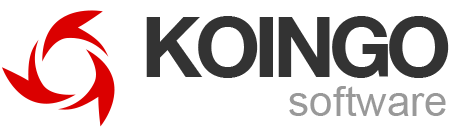Introduction
Display Maestro allows you to view and set all resolutions available from every attached display, regardless of whether or not the operating system believes they are safe.
One of the most useful features in Display Maestro is the ability to specifically set resolutions and bit-depths (a feature completely removed by Apple in macOS 10.10 Yosemite). Many old games cannot automatically switch display bit depth, and require you to change it manually.
When open, Display Maestro appears in your menu bar near the clock at the top right-hand corner of your screen. Simply click and select the display, resolution, and desired bit-depth.
Missing bit-depths and resolutions
Both a computer's video card and display must jive to provide resolutions. The graphics card renders the content, and the screen displays it. Unfortunately, even though a display may be capable of a certain resolution, if the graphics card is not, it will not be possible to use it.
Often additional bit-depths can be exposed on mobile Macs by turning off the low-power graphics card, plugging in the A/C adapter, and then turning off "Automatic graphics switching" in Energy Saver (part of "System Preferences").
Wishlist
• Automatically restore resolution on app startup.
• Remember decision for "Unsafe Resolution Chosen".
• Allow manually switching GPUs in dual GPU machines. http://codykrieger.com/gfxCardStatus/
• Save desktop icon positions.
• Open Displays Preferences.
• Option-Drag the menubar to the 4th display.
• Mirror all displays (to gather all open windows).
• Un-Mirror all displays.
• Set resolution on startup
• Identify displays using visual box
• A Hot key to restore the display to a predetermined resolution. The menubar icon disappears on low resolutions and I have to go to the settings to recover from a low-res setting. A hot-key would allow me to restore to the default easily.