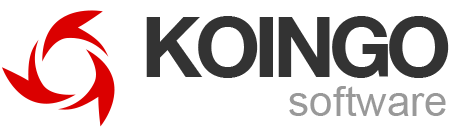Our manual is always expanding! While we strongly believe our products are so intuitive you shouldn't need a manual, there are exceptions now and then. If you feel something is missing from the documentation, please contact us.
"Dashed" checkbox - what does it mean?
The dashed checkbox means the feature has not been configured, and is using the operating system default setting whichever that may be.
Creating and Restoring Save Points
Save Points allow you to create a list of saved settings in MacPilot. This can be useful to deploy a series of settings across multiple computers, on a new installation, or revert to an earlier state.
Create a Save Point
- Choose "Advanced Features" from the "Window" menu.
- Configure settings as desired.
- Press the "Create Save Point" button at the bottom right-hand corner of the window.
- Drag the configured settings into the save point list.
- Press the "Save..." button.
Restoring to a Save Point
- Choose "Advanced Features" from the "Window" menu.
- Configure settings as desired.
- Press the "Load Save Point" button at the bottom right-hand corner of the window.
- Choose the Save Point file.
- Follow all on-screen prompts (if any).
Feature Requests
Login Items
- Click a listbox header to sort the login items.
Dock
- Change Dock font, font size, colors, transparency.
- Change the dock's indicator color.
- Limit number of recent items in Dock (Onyx does this apparently)
- Remove Trash from Dock: http://www.youtube.com/watch?v=8Miwmapcrig
- defaults write com.apple.dock scroll-to-open -bool TRUE; killall Dock
- Set com.apple.mail.plist -> FlagNames (Dictionary)
- Set default Reply header to match the default Forward header and/or the ability to modify both Reply and Forward headers w/ fields chosen by the user. (Apple Mail Reply Headers). defaults write com.apple.mail UserHeaders '{"Reply-To" = "theemail@goes.here"; }'
- Use alternate folder for attachments: $ mv Library/Mail\ Downloads Downloads/; cd Library; ln -s ../Downloads/Mail\ Downloads Or alternatively, to make Mail downloads appear directly in the Downloads folder$ mV Library/Mail\ Downloads/* Downloads/; mv Library/Mail\ Downloads/.* Downloads/; cd Library; rmdir Mail\ Downloads; ln -s ../Downloads Mail\ Downloads
- There is a way to remove the really annoying swipe actions in Apple's Mail as detailed at: http://blog.timac.org/?p=1021&cpage=1#comment-3805
System
- launchd task manager
- https://www.idownloadblog.com/2016/10/31/how-to-stop-the-new-macbook-pro-from-automatically-turning-on-when-the-lid-is-open/
- https://osxdaily.com/2017/01/19/disable-boot-on-open-lid-macbook-pro/
- Purge inactive system memory (purge command line tool is for disk buffers not RAM)
- Lion uMask https://discussions.apple.com/thread/3204865?start=0&tstart=0
- Change the background for Mission Control.
- Set system volume levels by decimal instead of a slider.
- Ability to set a preference or a group of preferences to be prevented from syncing in an iCloud environment.
- Change SSH Port, FTP Port, SMB, HTTP Port.
- CGContextSetShouldSmoothFonts and/or CGContextSetShouldAntialias.
- Spotlight: list installed importers. Run and parse "mdimport -L".
- QuickLook: list of installed qlgenerators & their types. Run and parse "qlmanage -m".
- Set the default size of the Open and Save dialog boxes in all applications.
- Transparent login images: http://www.usingmac.com/2008/6/27/transparent-login-picture or http://www.macosxhints.com/article.php?story=20080328141726511
- System update scheduler automation. http://www.macworld.com/article/139860/2009/04/schedulesoftwareupdate.html
- Faster keyboard repeat rate: defaults write NSGlobalDomain KeyRepeat -int 0
- Set precise screensaver/wake from sleep password delay: defaults -currentHost write com.apple.screensaver askForPasswordDelay -int 1800
- Disable automatic mounting of file system.
- Set Login Window picture for 10.7 and later.
- Disable local Time Machine snapshots with: sudo tmutil disable local
- http://hints.macworld.com/article.php?story=20070224105049800
Finder
- Add Size and other columns to search results (http://hints.macworld.com/article.php?story=2009083113534843)
- Reset Finder Sidebar.
- Increase the default width of the columns in column view (in Finder).
- Ability to set the default size of new Finder windows, plus the default column widths.
- Allow "Start Desktop Screensaver" after reboots (via a LaunchAgent or shell script).
- Desktop Screensaver support for multiple Spaces.
- Spaces: Set different wallpapers for each space.
Third-Party
- Add a setting to enable/disable auto-quitting X11 when X11 child apps quit.
- More chax features: http://ksuther.com/chax/
- defaults write com.barebones.bbedit Color:Invisibles:Spaces -string "rgb(x,y,z)"
- defaults write com.barebones.textwrangler Color:Invisibles:Spaces -string "rgb(x,y,z)"
- defaults write com.barebones.bbedit Color:Invisibles:Other -string "rgb(x,y,z)"
- defaults write com.barebones.textwrangler Color:Invisibles:Other -string "rgb(x,y,z)"
File Browser
- Label Color should be replaced with "tags"
- Calculate folder item sizes in list view (optional)
Other Apple Apps
- Make iCal alarm sounds play a preview when selected.
Major Tools/Managers
- Swap/VM Manager (hide container/ support non-IDE, drive, and max. init time):http://www.macosxhints.com/article.php?story=20001215021440138
- Disk cloning (source, destination, exclusions, optimization, bootable, replace existing, log).
- Create ASR (source, destination, exclusions, read only/compressed, reset setup assistant, remove users).
- Relocalize folders.
- launchctl Manager.
- /etc/hosts Manager.
- Internet Config Manager on macOS to change the default handler for file types.
- Cron manager.
- Firewall Manager.
- Web Sharing Manager.
- Manage virtual hosts (Apache) http://jonathan.tron.name/2008/01/05/hosts-aliases-in-leopard
- Edit CoreUI Images.
- Pixel Test.
MacPilot
- File Browser should allow properly editing modern Tags (multi-values/custom names)
- Automatically open in Advanced mode as an option
- Drag and drop to favorites.
- Character Map should localize keystroke combos for non-US layouts.
- Edit multiple files at once in File Browser.
- Edit custom terminal commands.
- Automate tasks by dragging and dropping (ie. cron).
- Preference/option to require password for MacPilot prior to launching.
- Collapsible panes for standard procedures to replace the current progress window.
- MacPilot Log that shows all modifications made by MacPilot.
- Show current/default values for reference.
- Tools->Locate->Search progress bar/wheel/something.
- Tools->Manuals->man [commandname] direct.
- Save Points Manager should be much nicer.
- Drag & Drop Login Items.
- Selectable command text in help bar of main window.
- Hide features for VERSIONS of apps that aren't installed.
- "Show Library Playlist" feature "cannot be used in this version of MacPilot" for some reason.
- "Simple" saved-states for main window only that will "snapshot" current settings and allow resorting at a later date.
- Drag & drop multiple save points instead of just one.
- Re-use Authorization MBS
- Make prorgess window prettier
Known Issues
- Changing the AFP and SSH port do not work on Leopard.
- LoginHooks have been depreciated in Yosemite (10.10) and therefore, startup volume/unmute is not restored!
- Perhaps the download warning is not being removed properly (need to verify this).
Removing Spacers From the Dock
Spacers can be removed by dragging them out of the Dock as you would an application or file icon, or by right/control-clicking on the spacer and selecting "Remove from Dock."
Restore to Normal Boot Mode
After using Single User Mode or Debug Mode you can restore to normal boot behaviour by following these steps:
- Turn the computer off.
- Hold down Command-S and tap the power button on the computer.
- Wait until you are taken to a black and white command prompt.
- Type this and hit enter: sudo nvram boot-args=""
- Type this and hit enter: sudo defaults write /Library/Preferences/SystemConfiguration/com.apple.Boot "Kernel Flags" -string ""
- Type this and hit enter: reboot
System Integrity Protection
System Integrity Protection (SIP) prevents a number of features in MacPilot from being configured in the Startup settings panel. To disable SIP, follow these steps:
- Turn off the computer.
- Press power.
- Immediately hold down Command (⌘) and R to boot into the Recovery OS.
- Click Utilities > Terminal.
- In the Terminal window, type in
csrutil disableand press enter. - Reboot.
What are the gold badges next to features?
These gold badges indicate the logged-in user must be an administrator to change this feature.
Where is the documentation?
Aside from this documentation, many of the features have help tags associated with them. Simply mouse-over them and pause to expose the help tag. If it doesn't show, right click the control and choose "Help" from the popup menu.
For additional assistance, please Contact Support.