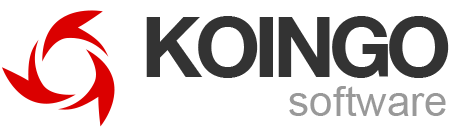iCloud Disaster Update — Resolved
Almost a week ago after upgrading to the latest macOS Ventura 13.3 beta, 5,900 photos from our iCloud disappeared. They didn't hit "Recently Deleted" — they were just GONE!
There were also no full local backups on our MacBooks because we had the "optimize storage" feature enabled. Which meant anything recovered by tools like Disk Drill, would only be the low-resolution copies. Even as such, the app was unable to find a single deleted photo from the local Photos library, despite upgrading to their Pro version.
Why did it fail to locate anything? Well, SSDs are almost impossible to recover data from (unlike traditional hard drives) and it's likely the automated system background maintenance tool "trim" had already been run on our drives.
As we watched the photo count drop by the hundreds on our other connected devices, we quickly turned off WiFi on one of the iPhones, and used iMazing (we should really develop an app like this ourselves) to copy across what shreds of data were left locally on the device.
This happened after using the Photos app on one of our test machines which was logged into the cloud. The photos were then systematically deleted in iCloud via Safari, and all of our other WiFi-enabled devices.
We are well-trained from experience to keep backups of any files not stored in the cloud (especially when using betas), but never considered that we would ever need to have a backup of iCloud contents as well.
I have always implicitly trusted Apple products, and the privacy-centric nature of the company, which values customers as just that — not a product themselves.
It was heartbreaking to see so many memories seemingly permanently lost. Regular every day phone-in support basically said there was nothing they could do — especially because we had used a beta. They wouldn't even submit a ticket to the engineering team and told me to submit a comment using the Feedback Assistant.app tool instead (which often feels like the lowest priority format simply for remitting bugs).
I was furious from such a cold and blanket reply in such a critical data-loss situation where time was of the essence. The data had to be on some system somewhere, or in some huge redundant backup core in the depths of Apple from the last 9 months.
I wrote in to upper management and explained the situation, and made a desperate plea to anyone in the tech community who could help provide suggestions. Tons of previous customers wrote in with their own horror stories from their digital pasts, gave various ideas to help out, and even donated to keep us afloat during the week we had to halt operations.
Why did we shut down until we found a resolution? Working on systems where data loss has occurred, writing new files to the disk, substantially reduces the chance of recovering any data. Or worse, maybe we could trigger the same bug again, without knowing what cause it, and lose more data.
After a few days, Apple's backend engineers were finally able to recover what now seems to be all of the lost data, despite what the phone-in agent stated.
Apple pulled through and saved me once again. There are so many stories in my life where Apple has been a guardian angel watching over me, and I'm overjoyed to be able to add this story to that collection.
As it turns out, the "feature" is unlikely related to the beta at all after talking with Apple. The support agent I spoke with even told me he had the same problem. So, how does one accidentally wipe their entire iCloud full of photos without pressing any Delete or Erase button? (Presuming Apple hasn't already fixed this as of my writing)
1. Hold down the option key when launching Photos.app
2. Create a new library.
3. Go into Photos.app Preferences, and click General and press the "Use as System Photo Library" button.
4. Click the iCloud tab, and turn on the checkbox to enable iCloud syncing.
5. iCloud now treats this new empty library as your primary library and wipes everything you have on the cloud.
Only the system library can download photos from your iCloud account, so of course, after creating a new local library, I clicked "Use as System Photo Library" and expected it to redownload the contents from the cloud.
Instead, it deleted the entire library of photos from the cloud, and replaced it with this new blank library. Then, it synchronized the empty library across to all my other devices. This is why the photos never hit the "Recently Deleted" folder and the data simply vanished.
I have no idea how Apple worked their magic and found the missing data, but at this point it doesn't matter. I just want to make sure that no one clicks that damn button! I sincerely hope that Apple changes the functionality of this button to do what the user expects.
I also give my highest level of gratitude for all of those in the backend and management who saved such irreplaceable memories.
I'd like to believe Apple would do the same for any of us on their platform, not just developers like us. We are in safe hands.